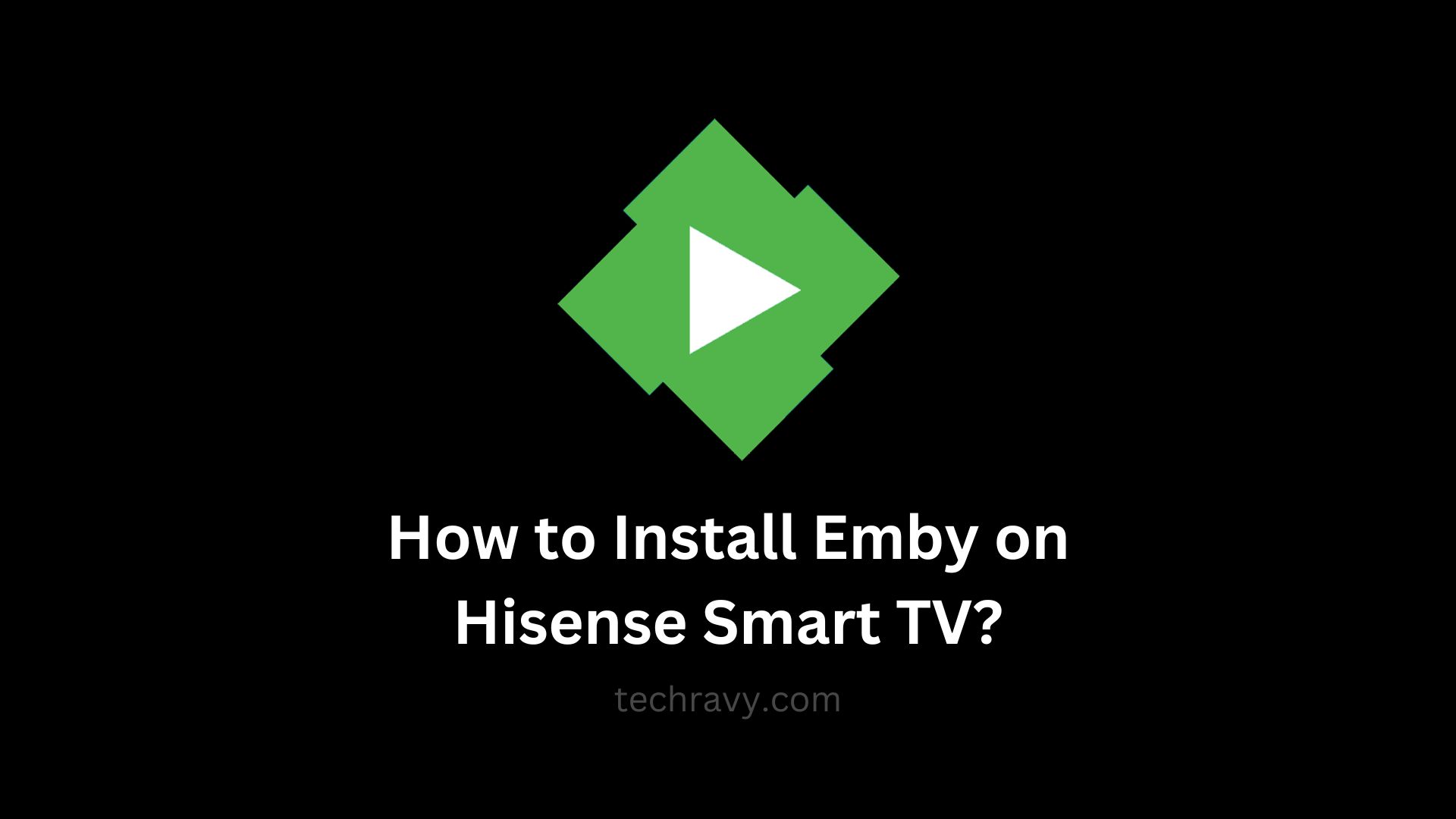If you’re a proud owner of a Hisense Smart TV and looking to elevate your entertainment experience, installing Emby can be a game-changer. Emby is a powerful media server that allows you to organize and stream your favorite content seamlessly. In this guide, we’ll walk you through the steps to install Emby on your Hisense Smart TV and unlock a world of entertainment at your fingertips.
What is Emby?
Emby, short for Media Browser, is a media server software designed to organize, stream, and share audio and video files. It lets you enjoy your media collection on various devices, turning your Hisense Smart TV into a personalized streaming hub.
Before You Begin: Check Compatibility
Before diving into the installation process, ensure that your Hisense Smart TV is compatible with the Emby app. You can usually find Emby in the app store of your TV. If not, you might need to explore alternative methods.
Installing Emby on Hisense Smart TV: Step by Step Guide
Method 1: Using the Hisense App Store
- Power on your Hisense Smart TV: Ensure your TV is connected to the internet.
- Navigate to the App Store: On your TV’s home screen, locate and open the Google Play Store. This is usually denoted by an icon featuring a shopping bag.
- Search for Emby: Use the search function within the app store to find the Emby app.
- Select and Install: Once you locate the Emby app, select it, and choose the option to install.
- Launch Emby: After installation, go back to your home screen and find the Emby app icon. Open the app and follow any on-screen prompts to set up your Emby server.
Method 2: Using Alternative Installation Methods
If, for any reason, you cannot find Emby in the Hisense app store, you can explore alternative installation methods.
- Enable Unknown Sources: Go to your Hisense Smart TV’s settings and look for the option to enable the installation of apps from unknown sources. This is usually in the Security or Developer options.
- Download Emby APK: On your computer or smartphone, download the Emby APK from the official Emby website or another trusted source.
- Transfer APK to TV: Transfer the downloaded APK file to a USB drive.
- Install from USB: Insert the USB drive into your Hisense TV. Use a file manager app on your TV to locate the APK file on the USB drive and install it.
- Launch Emby: Once installed, find the Emby app on your home screen and launch it. Complete the setup process.
Why Emby on Hisense Smart TV?
- Centralized Media Hub: Emby acts as a centralized hub for all your media, making it easily accessible from your Hisense Smart TV.
- Organized Content: Enjoy organized and visually appealing libraries for movies, TV shows, music, and more.
- Cross-Platform Streaming: Emby allows you to stream your content across various devices, ensuring a seamless viewing experience.
- User-Friendly Interface: The user-friendly interface of Emby on Hisense Smart TV enhances the overall navigation and usability.
In Conclusion
Installing Emby on your Hisense Smart TV is a straightforward process that opens the door to a rich multimedia experience. Whether you’re a movie buff, music enthusiast, or TV show fanatic, Emby’s robust features make it an excellent addition to your entertainment setup. Follow the steps outlined above, and transform your Hisense Smart TV into an entertainment powerhouse with Emby.