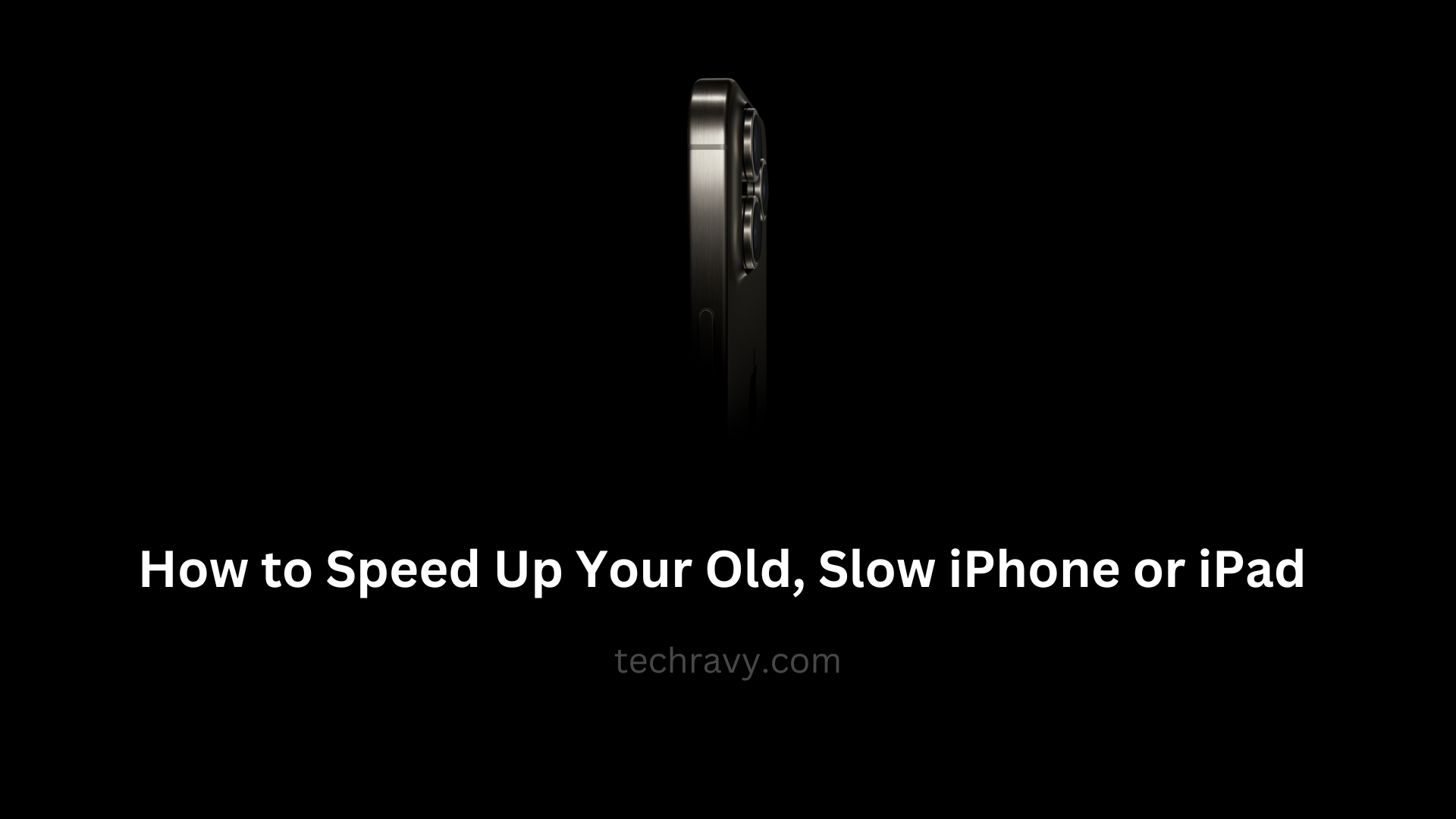As electronic devices age, they can start to lose their once-impressive speed, leaving users feeling frustrated. This phenomenon isn’t unique to Apple devices, and even iPhones and iPads can fall victim to sluggishness over time. However, fret not, as we’re here to share some valuable tips and tricks to revitalize your old and slow iPhone or iPad.
Apple has faced criticism in the past for seemingly slowing down older devices intentionally. They claimed it was to prevent battery problems. But iPad users need not be concerned. Regardless of the reasons, you can use these simple techniques to breathe new life into your aging iOS device.
6 Effective Ways to Speed Up Your iPhone or iPad
1. Restart Your iPhone/iPad
The simplest and most effective method is often the one we overlook. Restarting your device clears memory, cache, and closes apps, giving your iOS a much-needed refresh. Press the Wake/Sleep button until you see the “Slide To Power OFF” option on your screen.
Remember, restarting is a universal solution to many device issues, regardless of make or model.
2. Remove Unnecessary Apps
After restarting, declutter your device by uninstalling apps you no longer use. This not only frees up storage but also enhances iOS efficiency. Keeping unnecessary apps can consume resources without your knowledge.
3. Update to the Latest iOS Version
Upgrading to the latest iOS version can have mixed effects. While it brings new features and bug fixes, it can sometimes slow down older devices. However, iOS 17.0.3 promises improved performance for older devices. Update if your iPhone/iPad is compatible.
Keeping your device up to date is crucial for both security and performance.
4. Disable Background App Refresh
Older iPads, like the iPad Air 2 or iPad mini, benefit from disabling features they don’t use, such as Background App Refresh. If you use social networking apps, they can slow down device performance. Turn off this automatic app update feature for noticeable results.
5. Check Your Internet Connection
Slow page loads can be attributed to a weak internet connection. Even the fastest device can feel sluggish with a poor connection. Download a speed test app to check your iPhone/iPad’s internet speed. If it’s slow, consider changing your ISP or optimizing your router’s positioning for better speed.
6. Clear Safari Browser’s Cache
If your internet connection is strong, but web browsing is slow, clearing Safari’s cache might help. Some pages might load slower initially as the cache rebuilds, but overall browsing speed should improve.
Additional Tips to Speed Up Your iPhone or iPad
If the above tips don’t yield the desired results, consider these additional measures:
- Turn off Location Services.
- Manage notifications.
- Enable “Reduce Motion.”
- Disable Spotlight search.
In Conclusion
We hope these tips and hacks have successfully rejuvenated your old and sluggish iPhone or iPad. These essential techniques can help you extract maximum performance from these Apple devices. If you have any questions or need further assistance, don’t hesitate to ask our Techravy team in the comment section below.