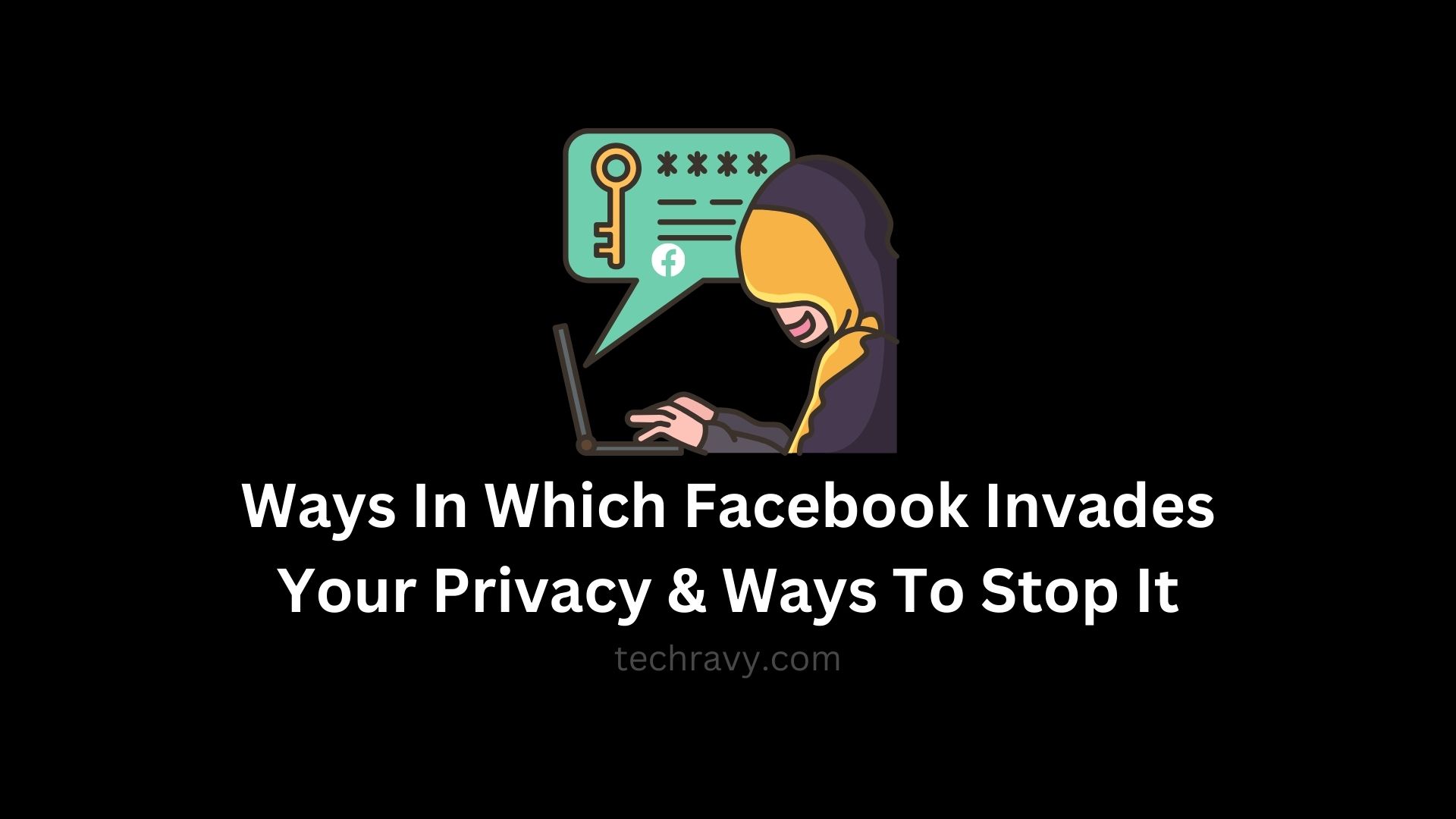In today’s interconnected world, Facebook is the bridge that keeps us close to our family and friends. Yet, for many, the shadow of concern looms large, stemming from the ways in which Facebook, a social media giant, can encroach on your private space. In this blog, we’ll unveil how Facebook invades your privacy and empower you with the tools to put a stop to it once and for all.
The Ever-Changing Privacy Policies
The team at Facebook seems to change its privacy policy every month. It has also faced criticism for collecting data from dubious third-party apps. Most Facebook users remain blissfully unaware of these shifts until they stumble upon the unsettling truth.
Ways in Which Facebook Can Compromise Your Privacy
Here are some common areas where Facebook can compromise your privacy:
1. Facial Recognition on Facebook
When you upload photos to Facebook, it meticulously identifies your facial features, using them to group and recognize you in photos and videos. This technology helps you and your friends decide whether you should be tagged in a photo or video. It’s handy for some but unsettling for others.
How to Turn Off Facial Recognition:
- Click on the small triangle icon in the top-right corner of your Facebook feed page.
- Select “Settings & Privacy,” then navigate to “Settings.”
- Click on “Facial Recognition.”
- While disabling it, bear in mind that your data might still remain in their database.
2. Pending Requests and Profile Privacy
Even if you don’t accept a pending Facebook request, the person may still have limited access to your profile. The degree of your profile’s privacy largely depends on your chosen post settings.
The best practice is to promptly decline or delete friend requests from people you don’t wish to add.
3. Information Collected by Third-Party Apps
All those Facebook apps and games you love to play are quietly collecting bits of your information. Facebook permits this to a certain extent and has faced allegations of selling users’ personal information to third-party apps and vendors. This information, in turn, is used for marketing and personalized ads.
How to Disable Off-Facebook Activity Sharing:
- Click on the small triangle icon in the top-right corner of your Facebook feed page.
- Select “Settings & Privacy,” then navigate to “Settings.”
- Click on “Your Facebook Information” and select “Off-Facebook activity.”
- From here, you can edit the settings for each application.
4. Facebook’s Control After Your Demise
It’s essential to designate a trusted contact who can manage your profile after you pass away. Without a legacy contact, your information will remain with Facebook indefinitely.
Steps to Select a Legacy Contact:
- Click on the small triangle icon in the top-right corner of your Facebook feed page.
- Select “Settings & Privacy,” then navigate to “Settings.”
- Click on the “General” tab and choose a relative or friend to be your legacy contact.
5. Check Who Follows You on Facebook
Facebook offers more than just friend requests; people can follow you without your knowledge if your profile is public.
Steps to Check Who Follows You:
- Open your Facebook profile.
- Click on “Friends,” then “Followers” to see the complete list.
There’s an option to limit followers to just your friends if you prefer.
Control Over Facebook Breaches: Keep an eye on the ever-changing privacy policy, and take solace in knowing that Facebook provides the settings and tools to shield yourself from privacy breaches.
With these insights and guidelines, you can steer your Facebook experience towards privacy and security, taking charge of your online presence in this social media age.Ways In Which Facebook Invades Your Privacy & Ways To Stop It