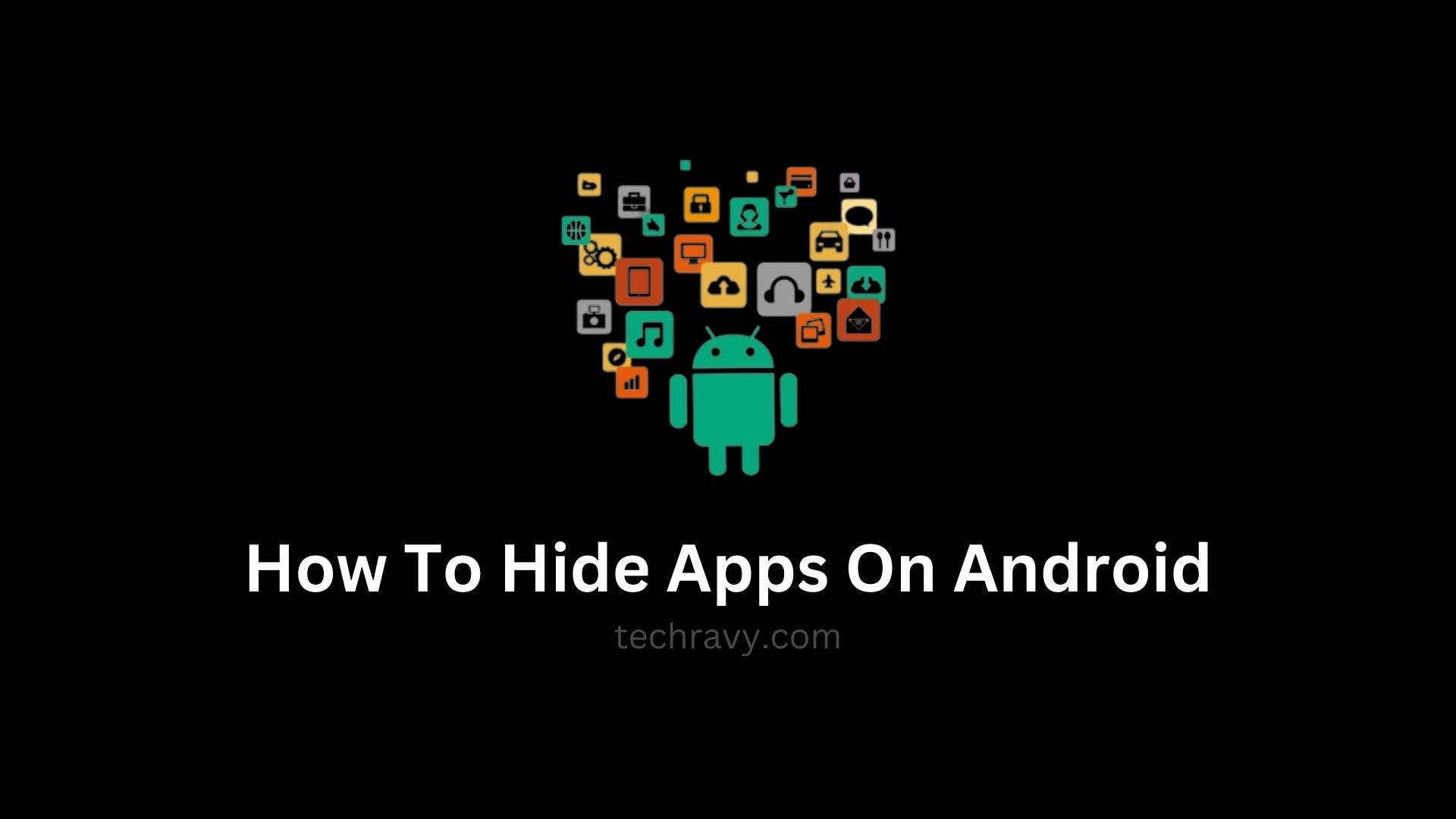We all cherish our privacy, and Android users are no exception. Whether you want to protect your personal photos or keep certain apps away from prying eyes, we’ve got you covered. This guide will show you how to hide apps, photos, and files on Android without rooting your device. No matter if you own a OnePlus, Samsung, Huawei, Oppo, Vivo, realme, or any other Android mobile, we’ve got you covered.
Hiding Apps on Android Phones
You can hide or disable apps from your app drawer, but keep in mind that you won’t be able to use them using this method. It primarily works for pre-installed apps on your phone, not those downloaded from the Play Store.
Here’s how you can do it:
- Open your phone’s settings.
- Find and select “Apps & Notifications.”
- Tap on “See all apps.”
- Select the app’s Android icon and tap “Disable.”
Note that these settings may vary slightly depending on your phone and Android version.
Hiding Apps on Samsung Phones
Hiding apps on a Samsung device is straightforward. Here’s what you need to do:
- Open your “App Drawer.”
- In the top-right corner, tap on the three vertical dots.
- Select “Home Screen Settings.”
- Locate and tap on “Hide App.”
- Choose the apps you want to hide.
- Tap “Apply.”
That’s it! Your selected apps are now hidden.
Hiding Apps on OnePlus Phones
All OnePlus phones come with a “Hidden Space Feature” that allows you to hide apps, files, and photos. Here’s how to do it:
- Open the “App Drawer” and swipe right.
- Tap the “+” icon and select the apps you want to hide.
- After selecting the apps, tap the checkmark to complete the process.
You can also add an extra layer of security by setting a fingerprint or passcode for your Hidden Space Folder. To do this, tap on the three vertical dots in the top right corner and select “Enable Password,” then follow the on-screen instructions.
Hiding Apps on Xiaomi (MI) Phones
Hiding apps on your Mi mobile phone or Xiaomi is a breeze:
- Head to “Settings” > “App Lock.”
- Tap the “Gear Icon” in the top-right corner.
- Scroll down and find “Hidden Apps.” Tap “Manage Hidden Apps.”
- A list of all installed apps will be displayed. Tap the ones you wish to hide.
To access the Hidden Apps interface on Xiaomi phones, pinch out on the home screen and use your fingerprint to unlock the hidden folder.
Hiding Apps on Huawei & Honor Phones
Huawei and Honor phones have a feature called “PrivateSpace” that allows you to hide apps and create a separate account/space on your device. To use this feature:
- Go to “Settings” > “Security And Privacy” > “PrivateSpace.”
- Follow the on-screen instructions.
- Afterward, unlock your phone with your fingerprint or another security measure and download the apps you wish to hide.
The apps you download will only be visible and usable within this separate space, ensuring the privacy of your files and photos.
Important Note: Transferring pictures, videos, files, or documents between spaces is not supported. You’ll need to delete them from one space and then download them in the other if you want to access them, which might be a bit of a hassle but ensures your data’s security.
How to Hide Photos and Files on Android Phones
To hide photos and files on your Android mobile, you can use two free apps:
- GalleryVault App: Download this app from the Google Play Store.
- AppLock: Also available for free on the Play Store.
Hiding Photos and Files on Samsung Phones: Sign in to the Secure Folder on your Samsung phone, which comes pre-installed.
Hiding Photos and Files on OnePlus Phones: Look for the “Lockbox” in your file manager.
Hiding Photos and Files on Huawei Phones: Use the built-in “Safe” feature by going to “Settings” > “Security & Privacy” > “Safe.”
Hiding Photos and Files on Xiaomi Phones: Similar to OnePlus, use your file manager to hide your files, and to access them, pull down to refresh the folder and input your fingerprint/passcode.
With these simple steps and apps, you can enhance your privacy and security on your Android device, ensuring your personal data stays in safe hands.