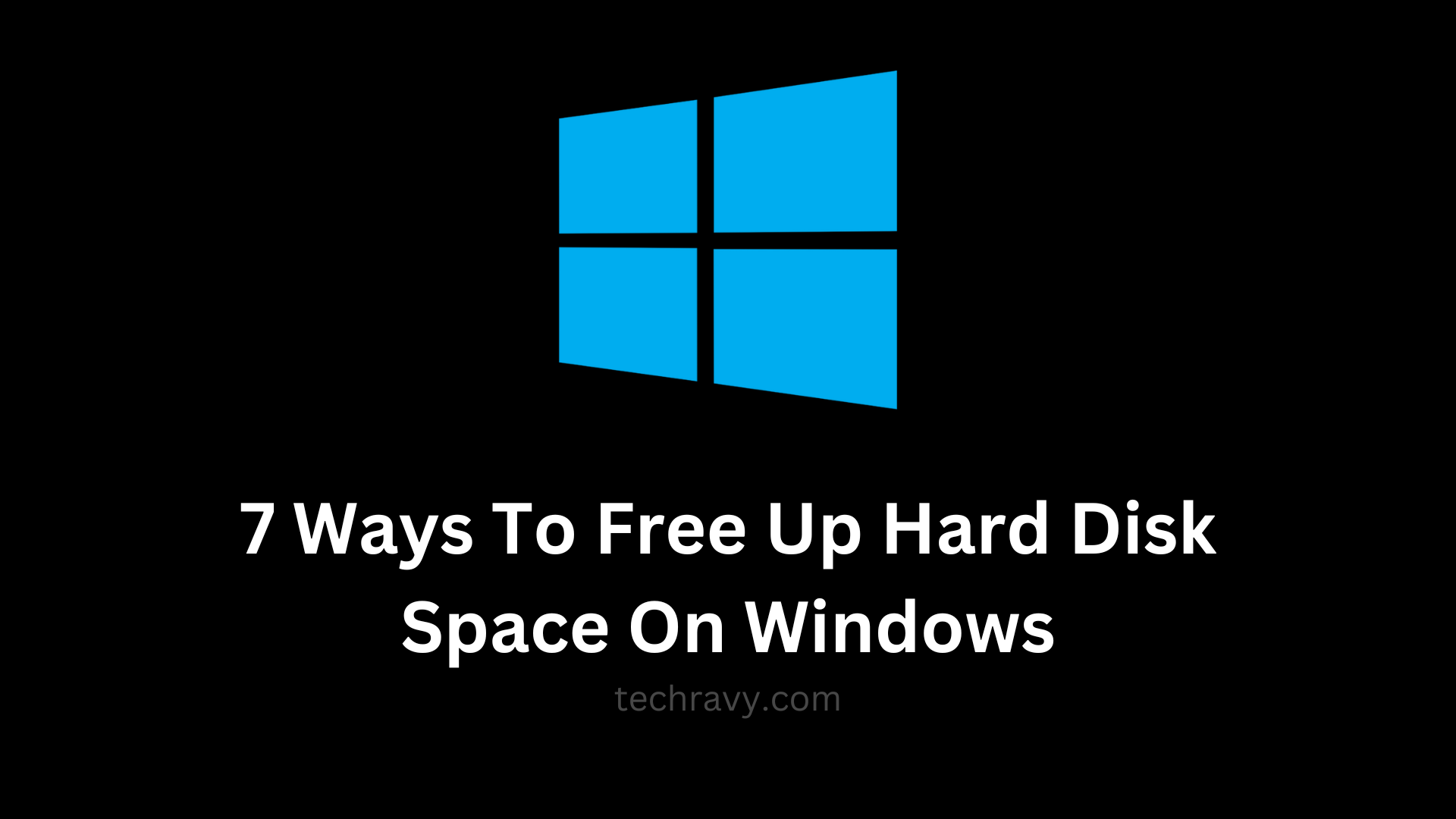Windows 11 is a fantastic operating system, but no matter how capacious your hard drive is, it somehow manages to get filled up over time with mysterious files and programs. In this guide, we’ll show you seven easy methods to free up valuable hard disk space on your Windows PC. No tech jargon here – just straightforward steps anyone can follow!
1. Delete Downloaded and Temporary Files on Windows
- Go to Settings > System > Storage.
- Click on “Temporary Files” and check the boxes next to the files you want to delete.
- Click “Remove Files” to free up space.
Temporary files pile up from various applications, hogging your hard drive space. Clearing them out is essential for a faster PC.
2. Use Disk Cleanup to Free Up Hard Disk Space on Windows
- Type “Disk Cleanup” in the Windows search bar.
- Run the tool, select the files you want to delete, and click “OK.”
Disk Cleanup is a built-in tool in Windows, perfect for cleaning up unnecessary files and recovering space.
3. Empty the Recycle Bin
- Right-click the Recycle Bin icon on your desktop.
- Choose “Empty Recycle Bin.”
This is a quick and easy way to permanently delete files you no longer need.
4. Uninstall Applications You No Longer Use
- Go to Settings > Apps & Features.
- Find the apps you don’t use and uninstall them.
Unused applications take up valuable space, so get rid of them to free up storage.
5. Store Files in the Cloud
- Use services like Google Drive, Microsoft OneDrive, or Dropbox to store files online.
Cloud storage is an excellent option for freeing up space on your PC while keeping your files accessible.
6. Save Files to a Different Drive
- Head to Settings > System > Storage.
- Look for “Change where new content is saved” and adjust the settings to save files to a different drive.
Diverting downloads and files to a different drive can help keep your primary drive from getting clogged.
7. Analyze Disk Space
- Use the built-in tool Disk Defragmenter to analyze and defragment your drives.
Regularly analyze your disk space to identify what’s eating up your storage.
In Conclusion
We hope these seven methods have helped you reclaim precious hard disk space on your Windows PC. Don’t let mysterious files and programs slow down your computer – follow these simple steps to enjoy a faster, more efficient experience. If you have any other tips or questions, share them in the comments below!