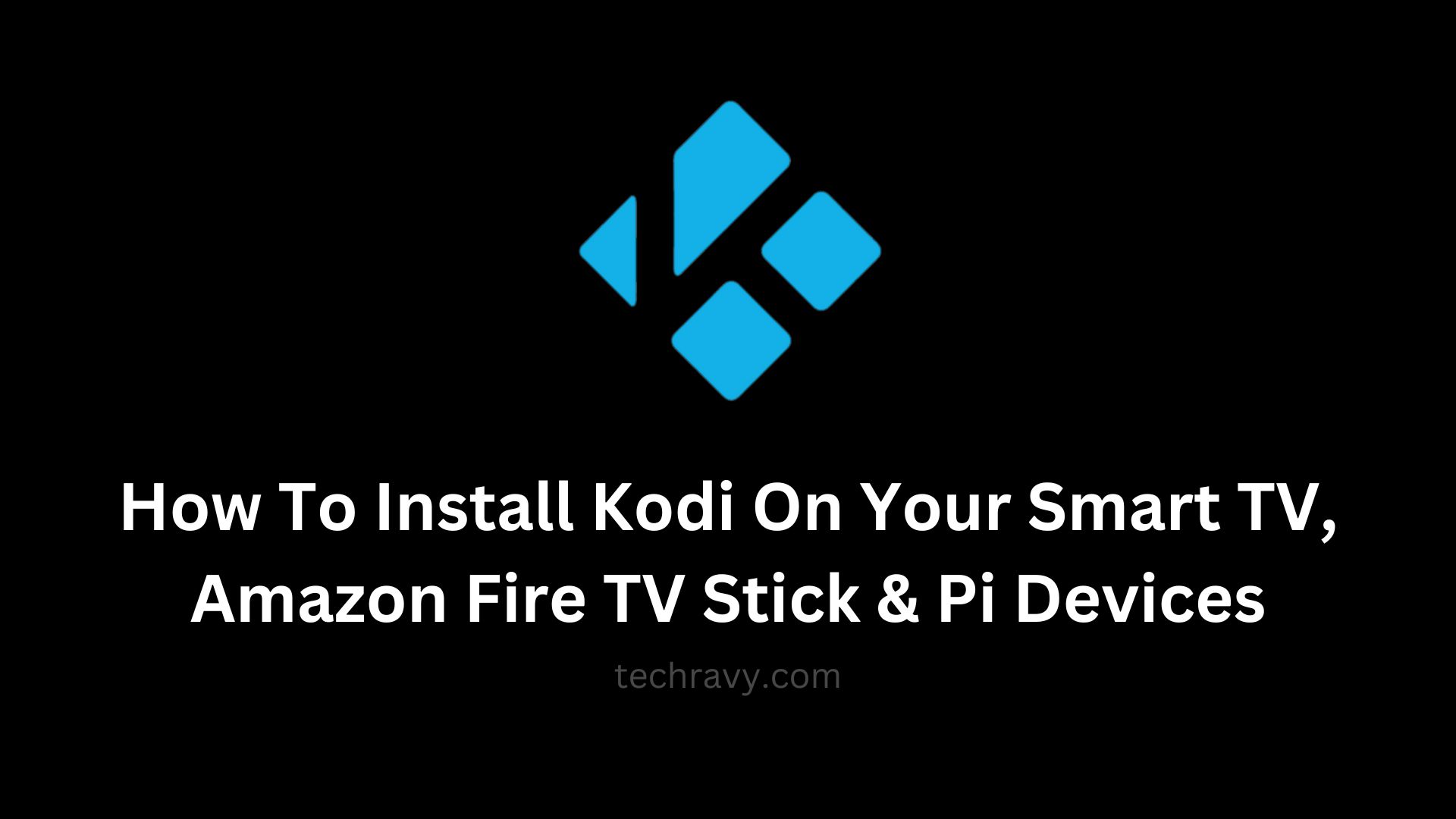In today’s world of High Definition Smart TVs, getting the most out of your television is essential. What if we told you that you could turn your Smart TV into a gateway for all the movies and TV shows from around the globe, available at your fingertips? This is what Kodi offers, and it’s a game-changer that will keep you glued to your couch.
A Gentle Reminder
Kodi, along with its numerous extensions and add-ons, opens the door to a vast world of content, most of which is free of charge. However, it’s important to note that some of these extensions may unknowingly access pirated content, much to the chagrin of content rights holders. As a result, Kodi add-ons have faced scrutiny, and Internet Service Providers (ISPs) have been under pressure to deter Kodi downloads and issue Copyright Infringement Notices to streamers.
To stay safe, use a Virtual Private Network (VPN) to create a secure connection between you and the internet. A VPN encrypts your data and routes it through remote servers, keeping your location and content downloads hidden.
Will Your Smart TV Run Kodi?
Kodi is a versatile application that runs on various devices like mobiles, PCs, Fire Sticks, and TV set-top boxes. However, Smart TVs, which often run on less powerful hardware and their own operating systems, can pose a challenge for Kodi installation.
If your Smart TV supports the Google Play Store, you can install Kodi directly from there. If it doesn’t, you’ll need to use third-party options like Roku or Amazon Fire TV.
How to Install Kodi on a Smart TV
Before you proceed, ensure that your TV is running the latest Android version. To install Kodi, follow these steps:
- Open your TV’s MENU interface.
- Search for the Google Play Store.
- Look for Kodi and click INSTALL.
- Once the installation is complete, you’ll find the Kodi icon on your Apps Menu page.
Important Note: When using the Kodi app, always connect to a VPN. Most Android Smart TVs support VPNs by default. Install a VPN, sign in, and browse with complete privacy protection.
Best Kodi-Compatible Smart TV Companies in 2023
- Sony
- Samsung
- Sharp
- Philips
- LG
- Vizio
- Panasonic
Can’t Install Kodi on Your TV? Try These Methods!
Sometimes, your TV may be underpowered or incompatible with Kodi due to its operating system. In such cases, consider these alternatives:
Amazon Fire TV Stick: This cost-effective solution brings Kodi to your Smart TV. Simply plug it into an HDMI port to gain access to a plethora of video-watching apps. The Amazon Fire TV Stick even comes with a 3-month Amazon Prime Subscription.
Installing Kodi on your Fire TV Stick is straightforward:
- Navigate to the Fire TV Stick settings.
- Choose “Device,” then “Developers Option,” and enable “APPS FROM UNKNOWN SOURCES.”
- A warning message may appear regarding installing from external sources.
- Open the Amazon Appstore on your Fire Stick.
- Search for the DOWNLOADER option and INSTALL the APP.
- While the app installs, open the Kodi website on your PC.
- Click on the ANDROID download icon.
- Note the link for the latest ANDROID ARM RELEASE build.
- Enter the URL into the DOWNLOADER BOX.
- Kodi will install automatically when the download is complete.
Running Kodi on Raspberry Pi: If you’re comfortable with a bit of command-line work, setting up Kodi on a Raspberry Pi is a great choice for content streaming. All you need is a Raspberry Pi device, an HDMI port, and some time to complete the setup.
Kodi on Apple TV: Keep in mind that Apple devices are locked down, making the installation of non-approved apps like Kodi a more complex process. The installation process for each generation of Apple TV varies, and it is not a straightforward endeavor.
In Conclusion
While these installation processes might seem daunting to some, Kodi is undeniably one of the best apps available for free binge-watching. Follow the steps carefully, and you’ll have Kodi up and running in no time. Once you’re inside the app, there’s no turning back! Your Smart TV will transform into a global entertainment hub.