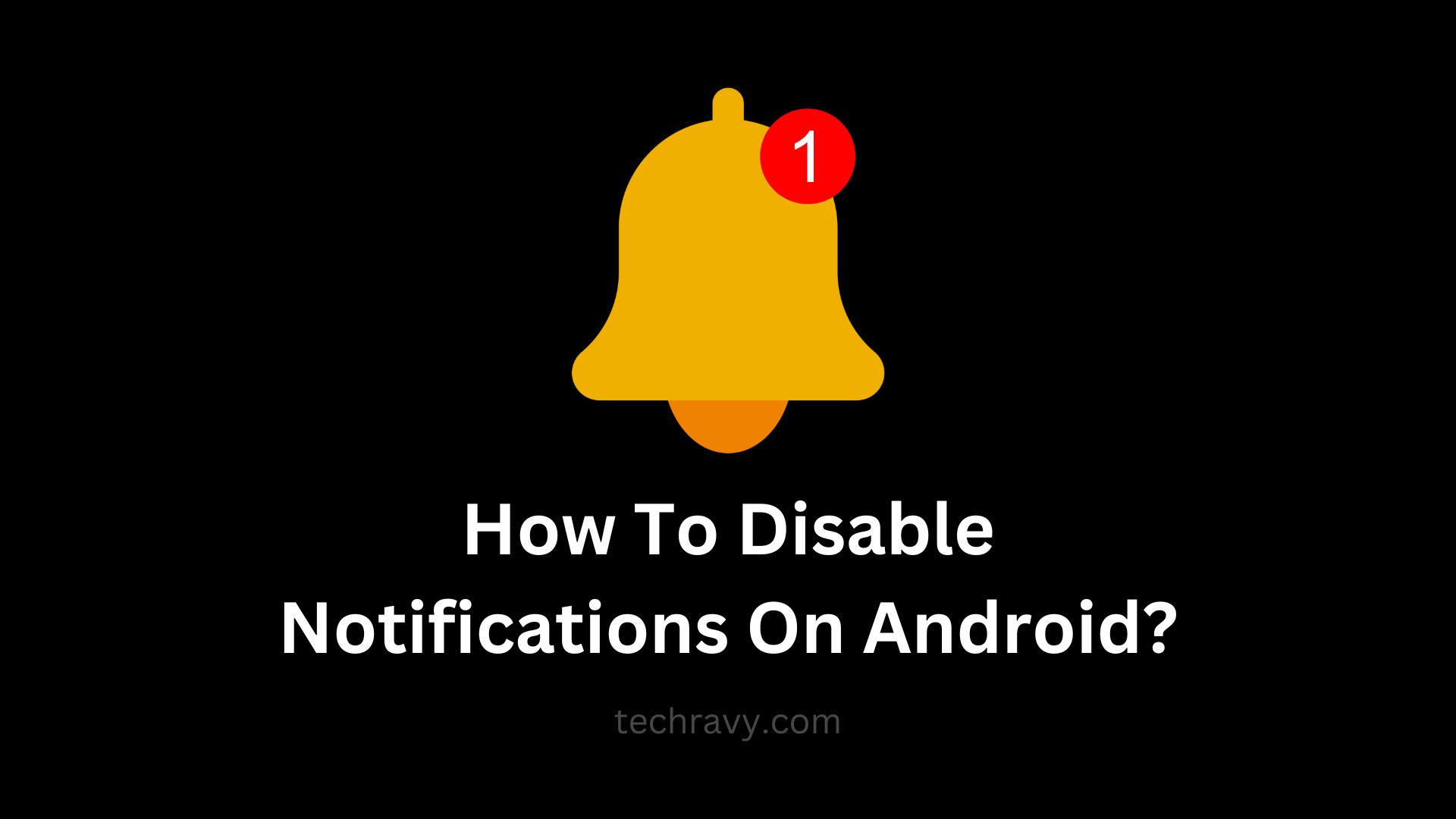Android, with its robust notification system, keeps you informed and connected. Yet, sometimes, you crave peace and want to silence the constant notification barrage. In this comprehensive guide, we’ll unveil the steps to disable notifications on your Android system, allowing you to regain control over your device.
Android, known for its customization, features various user interfaces that may necessitate distinct steps for disabling notifications. Whether using a stock Android device or a modified interface, you can fine-tune your notification preferences to match your peace requirements.
Disabling Notifications on Android
For those moments when you need uninterrupted serenity, Android offers a few solutions:
1. Using the Do Not Disturb Feature:
- A simple tap enables this mode, silencing notifications and calls until you turn it off.
- Customization options are available, including exemptions for specific contacts.
- You can set automatic Do Not Disturb times for peaceful nights.
2. Disabling Notifications on Stock Android:
- Stock Android, offering the purest Android experience, makes it straightforward.
- Press the “Do Not Disturb” button down the notification panel.
- For customization, long-press the icon to access the settings page.
- You can configure settings such as “Automatic DND mode.”
Disabling Notifications on Android 13.0 or Below:
- Go to “Settings” on your Android 13.0 device.
- Tap “Apps & Notifications.”
- Select “Notifications.”
- Disable notifications for each app individually by selecting the app and turning off notifications.
Disabling Notifications on Android 7.0 (Nougat):
- Navigate to the “Settings” menu on your Android 7.0 device.
- Tap “Notification” Settings.
- To change notification settings, tap on each app individually.
- To disable notifications for all apps, tap “Block all.”
Disabling Notifications on Android 6.0 (Marshmallow) and Below:
- Access settings through the notification bar or the app drawer.
- Tap “Sounds & Notification” and scroll to “App Notification.”
- Tap on each app to access its notification options.
- Disable notifications by tapping “Block All” for each app.
You can follow the same process for Android versions, including Android 5.0 (Lollipop), Android 4.0 (Jelly Bean, KitKat), Android 3.0 (HoneyComb), Android 2.3 (Eclair, Froyo, Gingerbread).
Additional Tips for Disabling Notifications on Android:
- If you seek a more nuanced approach, investigate the app’s notification settings.
- Options may include “Show Silently” or hiding notifications on the lock screen for added privacy.
- You can also override the Do Not Disturb mode if you wish to receive notifications even when it’s active.
In Conclusion
This guide empowers you to regain control over your Android device’s notification system, enabling you to customize it to your peace requirements and ways to Disable Notifications On Android. Say goodbye to disruptions and enjoy a more tranquil Android experience. If you have any questions or concerns or need further assistance, please ask in the comment section below. We’re here to help you find serenity in the digital age.