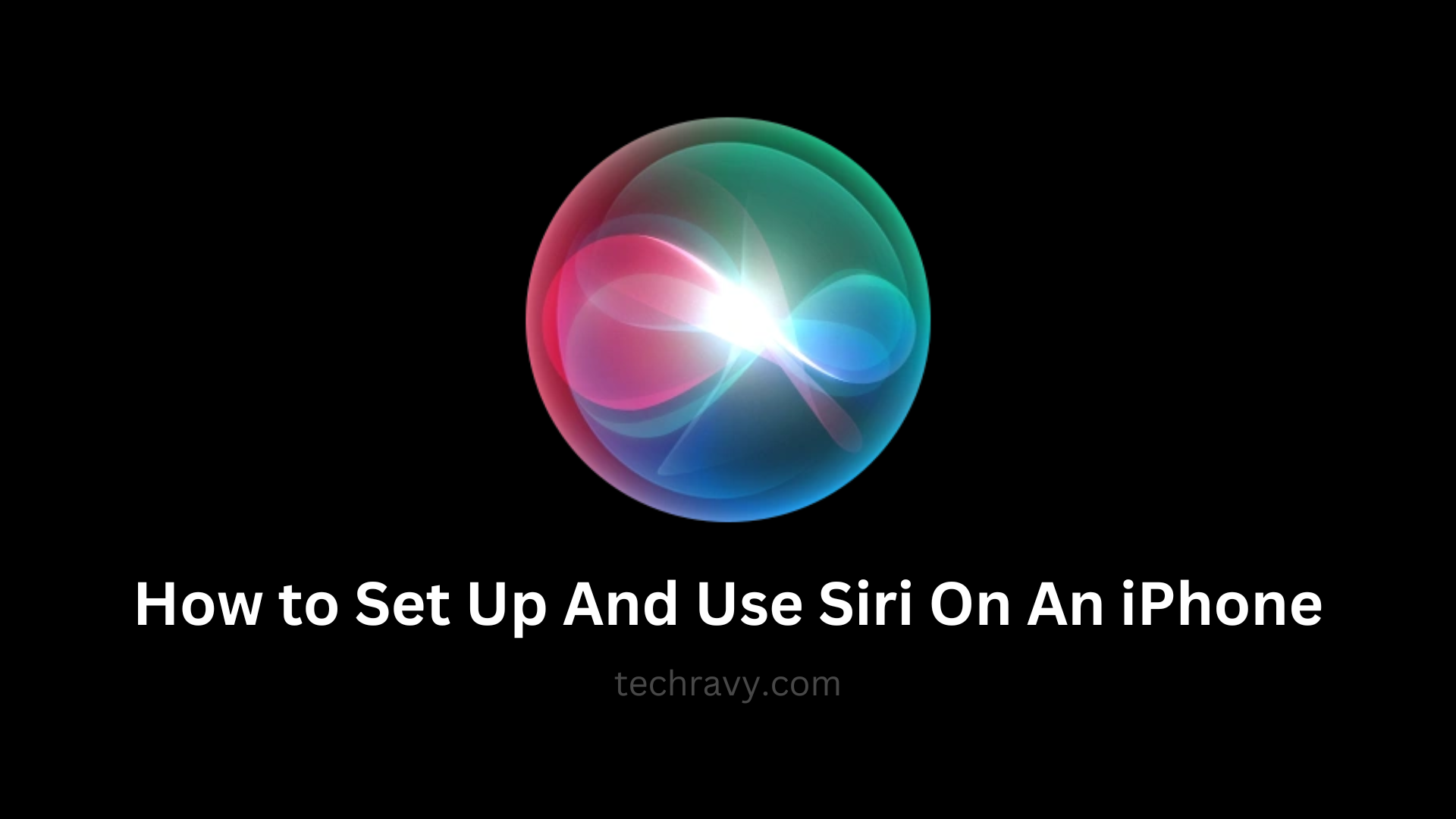Imagine having a personal assistant at your beck and call, ready to help you with anything, just by speaking to your iPhone. Well, you don’t have to imagine because Siri, Apple’s voice assistant, is here to make your digital life a breeze!
Siri has come a long way and is now the gold standard for voice assistants. You can call a friend, search the web, play your favourite tunes, and much more without lifting a finger. But the big question is, how do you set up and use Siri on your iPhone? That’s where this guide comes in – we’ve got you covered!
Setting Up “Siri” or “Hey Siri”
You can use Siri to perform tasks without even touching your iPhone. Setting it up is a breeze. Follow these simple steps:
- From your iPhone’s home screen, open “Settings.”
- Scroll down and find “Siri & Search.”
- Look for the switch next to “Listen for ‘Hey Siri'” and toggle it on (it turns green).
- Once that’s done, tap “Continue.”
- Follow the on-screen instructions until you see “Done.”
- And that’s it! Siri is now all ears and ready to assist you. Now, let’s learn how to put Siri to work.
How to Use Siri on Your iPhone
To summon Siri, you have two options:
- Press and hold the Home button on your iPhone or iPad until Siri pops up.
- Alternatively, you can say “Hey Siri” to activate it.
Once Siri is awake, start speaking your question or command. Siri will take it from there like magic!
With these methods, Siri will be your new best friend, always ready to lend a hand.
Changing Siri’s Voice
You can give it a fresh sound if you’re tired of Siri’s default voice. Here’s how:
- Open “Settings” from your iPhone’s home screen.
- Scroll down and tap “Siri & Search.”
- Look for “Siri Voice.”
- Choose an accent you like, such as British, Indian, Irish, American, etc.
- You can also pick a gender: Male or Female.
It’ll be downloaded if the voice model isn’t already on your device. Now, Siri can have a whole new vibe!
Securing Siri with a Passcode
While it’s easy to activate Siri by holding the Power button, it can be a security risk. Anyone with access to your phone can use Siri to perform various tasks, which could jeopardize your privacy. To keep Siri secure, follow these steps:
- Open “Settings” from your iPhone’s home screen.
- Depending on your iOS version and iPhone model, tap either “Face ID & Passcode” or “Touch ID & Passcode.”
- Enter your chosen passcode.
- Scroll down to the “Allow” list and customize it for added security. Also, turn off Siri access when your device is locked.
With these measures, Siri will be a trustworthy sidekick, always respecting your privacy.
Conclusion
We hope you’ve successfully set up and used Siri on your iPhone. If you encounter any hiccups, drop your questions in the comments below. We’re here to help you make the most of this fantastic voice assistant!