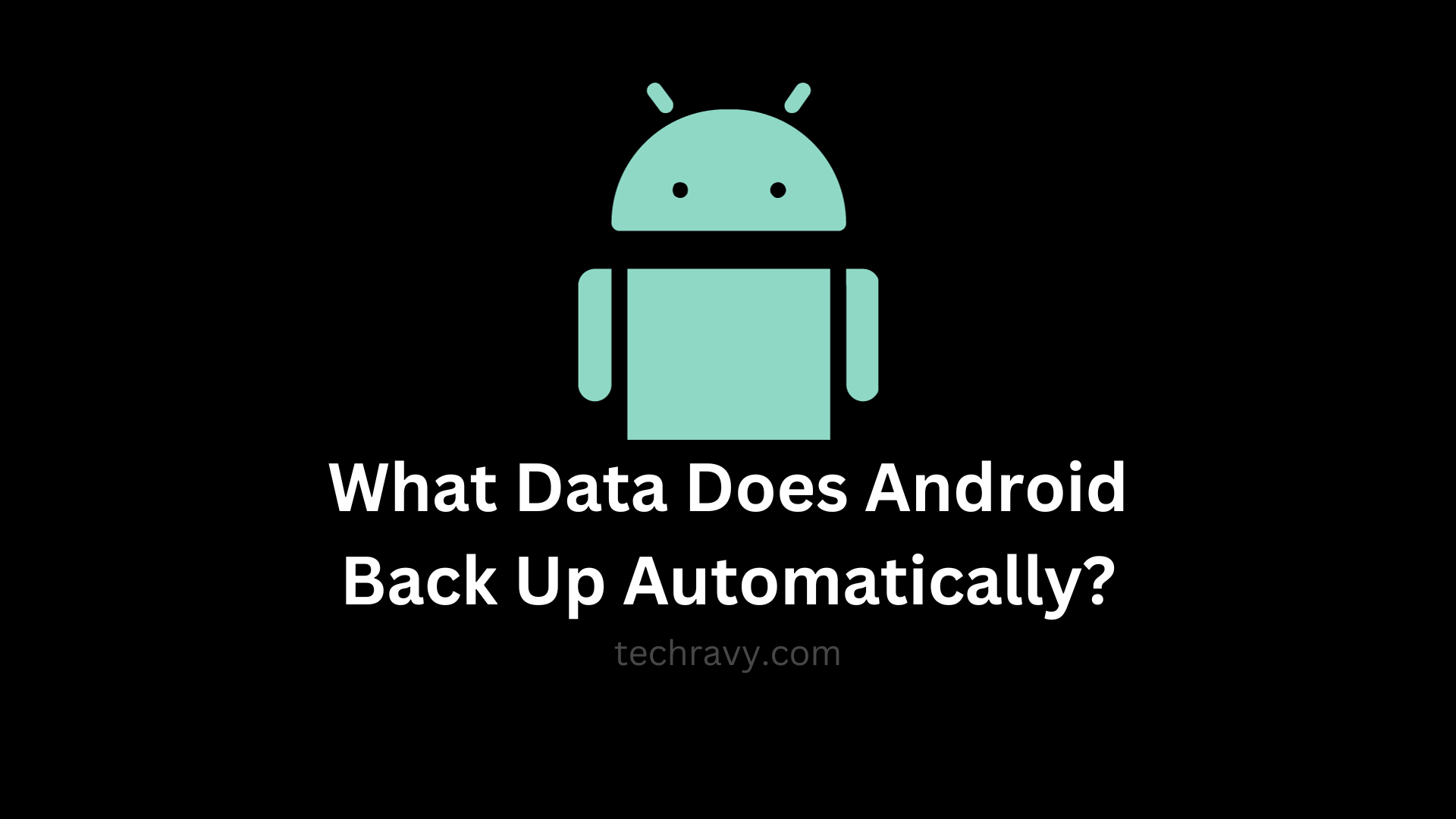If you’re an Android user and you’ve ever logged in with your Gmail ID, you might have wondered, “What Data Does Android Back Up Automatically?” Well, you’re in the right place to get all the answers!
In this guide, we’ll dive into the world of automatic data backup on Android. You’ll soon be able to decide what you want to preserve and what you don’t, ensuring that your digital life is under your control.
What Data Is Backed Up By Android Automatically?
Android boasts a nifty service called Android Backup Service. It silently works behind the scenes, automatically backing up your app settings to your Gmail ID. The best part? It’s all about safeguarding your information, with no privacy invasion. To see it for yourself, follow these steps: Settings > Accounts > Google, and then select your email address.
Automatic data backup is your digital safety net, preventing data losses, and providing peace of mind. Even if your device vanishes or falls into the wrong hands, your data remains secure and accessible.
System Settings
Android goes the extra mile to make your life easier by saving and syncing your system settings with your Gmail ID. This includes your WiFi passwords, display settings like screen timeout and brightness, and more. The real perk? When you switch to a new device, these settings are automatically restored, saving you the headache of configuring your new gadget.
Calendars, Docs, Emails, Contacts
Crucial information like calendars, docs, emails, and contacts sync automatically and are ready on every device you log into with your Gmail ID. We strongly recommend keeping these services backed up; losing them can be a real headache.
Password Data
If you’re using Smart Locks in your Chrome browser on your computer, you’re in for a treat. All your passwords, including those for apps like Amazon and Netflix, are automatically saved and synced. When you sign in on a new device, all your passwords magically appear, saving you from manually entering them for every application and account.
Google Photos
Google Photos lets you back up your pictures automatically, making them available on any device where your ID is logged in. You have the power to choose what gets backed up. The feature is not automatic; you’ll need to enable it manually. Google Photos is not just a storage solution but a treasure trove of features, including photo and video editing.
Chrome Browser Data
Your Chrome browser data is backed up automatically, including bookmarks, passwords, and browsing history. The browsing history becomes accessible on every device where you’ve logged in with your Gmail account. Your bookmarks, most-visited sites, and cookies are also part of the package.
Chat Logs
Yes, even your chat logs, such as Hangout Chat logs, get backed up automatically. You have the freedom to enable or disable this feature. It’s a handy way to keep your chat history and media files safe and easily retrievable from your email ID.
Other Apps Data
In addition to the basics, data from many third-party apps is also saved and synced to your ID. This includes game data and your app download history. For example, if you head to your Google Play Store > Apps library, you’ll find a complete list of every app you’ve ever downloaded. Most modern games save your progress on Google Play Games, a fantastic feature that guarantees your game progress won’t vanish when you change devices.
App Settings
Don’t worry about the settings of your installed apps. Many get backed up, from your preferences to your in-app progress and other settings. It’s a fantastic feature covers many applications, from trading apps to music players and beyond.
Conclusion
We hope you now clearly understand what data Android backs up automatically/automatic data backup android. If you still have questions or queries, please ask in the comments section below. The Techravy team is here to help, and we’ll get back to you within 24 hours!