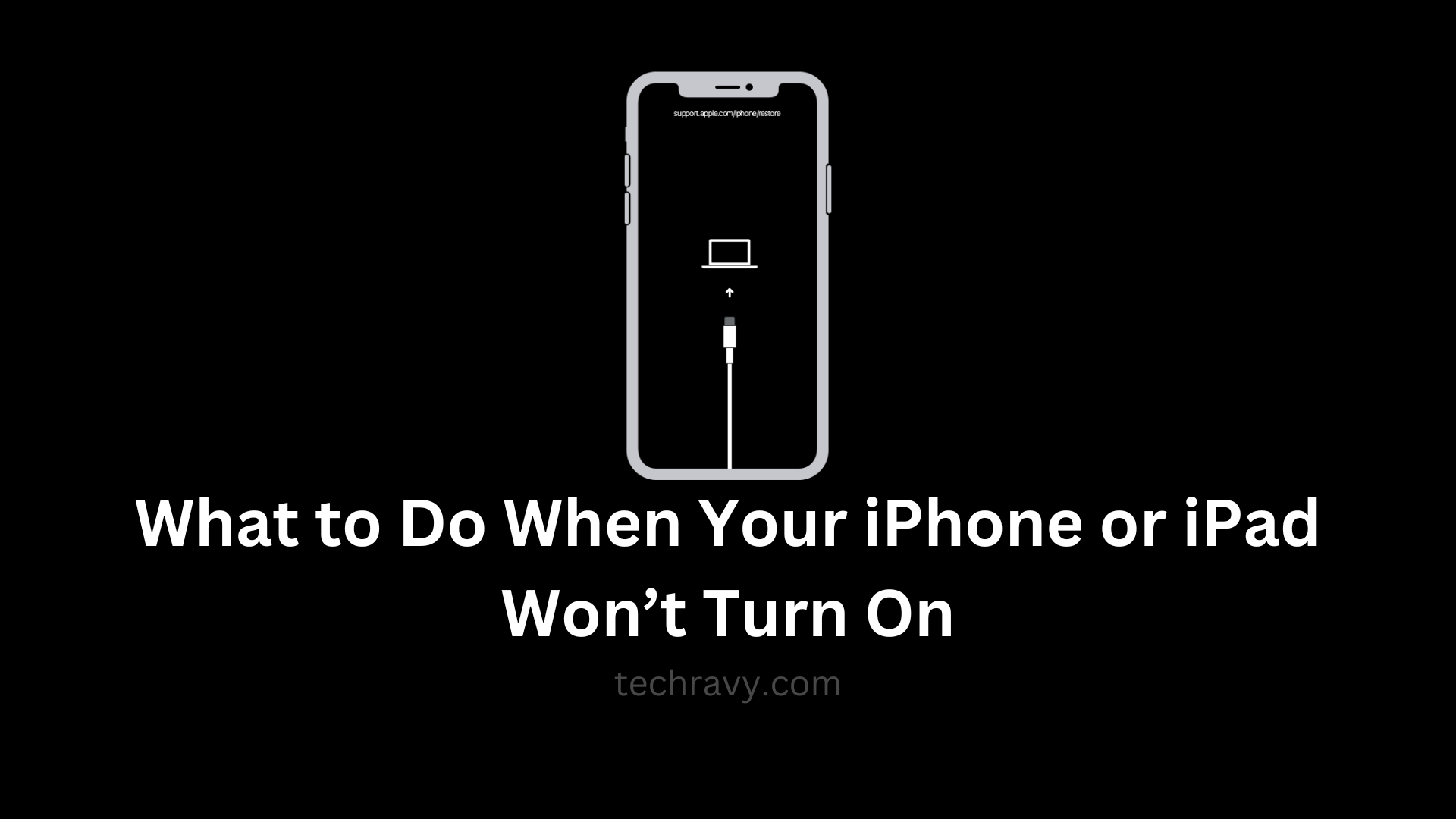Picture this: you reach for your beloved iPhone or iPad, tap the screen, and…nothing. It’s like your device has decided to take a nap, and it won’t wake up! iPhone Wont Turn On? Read on!
But don’t panic! We’ve got your back with some simple fixes for these common problems. By the time you finish reading this guide, you’ll know how to bring your trusty gadget back to life.
Solving the Blank or Frozen Screen Mystery
If your screen’s gone blank or frozen, a simple force restart might do the trick. Even if your buttons are being stubborn, here’s what you can do:
- Quickly press and release the Volume Up button.
- Quickly press and release the Volume Down button.
- Now, press and hold the side button until you see the Apple logo on the screen.
This usually does the trick, as these issues often go away on their own. But if your screen’s been blank or frozen for a while, it might be time to visit a service center.
When Force Restart Fails
If the force restart didn’t work, plug your device into a charger and let it charge for at least an hour. Sometimes, your device falls into a deep sleep when the battery’s totally drained. Make sure the charger’s plugged into a wall socket and that your ports are squeaky clean.
If deep discharge is the culprit, your device should wake up. But if the issue keeps coming back, it might be your battery acting up. Replacing it could be the solution.
Checking Your Display’s Health
Before going any further, let’s make sure your display’s not the problem. Sometimes, a faulty screen can make you think your iPhone or iPad’s dead when it’s not. To be sure, get a professional to check it out.
Stick with authorized service centers, though. Local repair shops might use knockoff parts that can ruin your device’s life.
Is It a Software Crash?
Software crashes can turn your device into a brick. It just won’t turn on, no matter what you do. If you suspect a software crash, your best bet is to visit the friendly techies at an authorized Apple store.
Software crashes happen for all sorts of reasons, like a glitchy update, sketchy third-party apps, or even malware attacks.
Hardware Gremlins at Play?
Hardware and software are like two peas in a pod. If one’s acting up, you’ll notice. Give your device a good look to check for physical faults. For internal issues, a technician’s your best bet.
Again, stick with authorized service centers to get genuine parts.
Give Your Charger and Cable a Once-Over
Faulty chargers and cables can mess with your device’s stability. If you’ve tried everything else and nothing works, swap out your lightning cable and charger. Check the power source too; sometimes the socket’s to blame.
If your charger and cable are toast, it’s time to replace them with shiny new ones.
Physical or Liquid Damage?
Has your iPhone or iPad taken a tumble? A bad fall can loosen some parts inside and make your device unresponsive. The same goes for liquid damage. Leave the fixing to the pros unless you’re a device surgeon.
In some cases, damage isn’t visible to the naked eye, so be gentle with your gadgets.
Backup Your Data with iTunes (Top Tip!)
Connect your device to your computer. If iTunes recognizes it, back up all your data pronto. This could be your last chance to save those precious files.
Conclusion
We hope your iPhone or iPad is back in action after trying these fixes and your questions related to iPhone Wont Turn On have been answered. If you’re still in a pickle, drop your question in the comments. We’ll get back to you faster than you can say “iTrouble”!