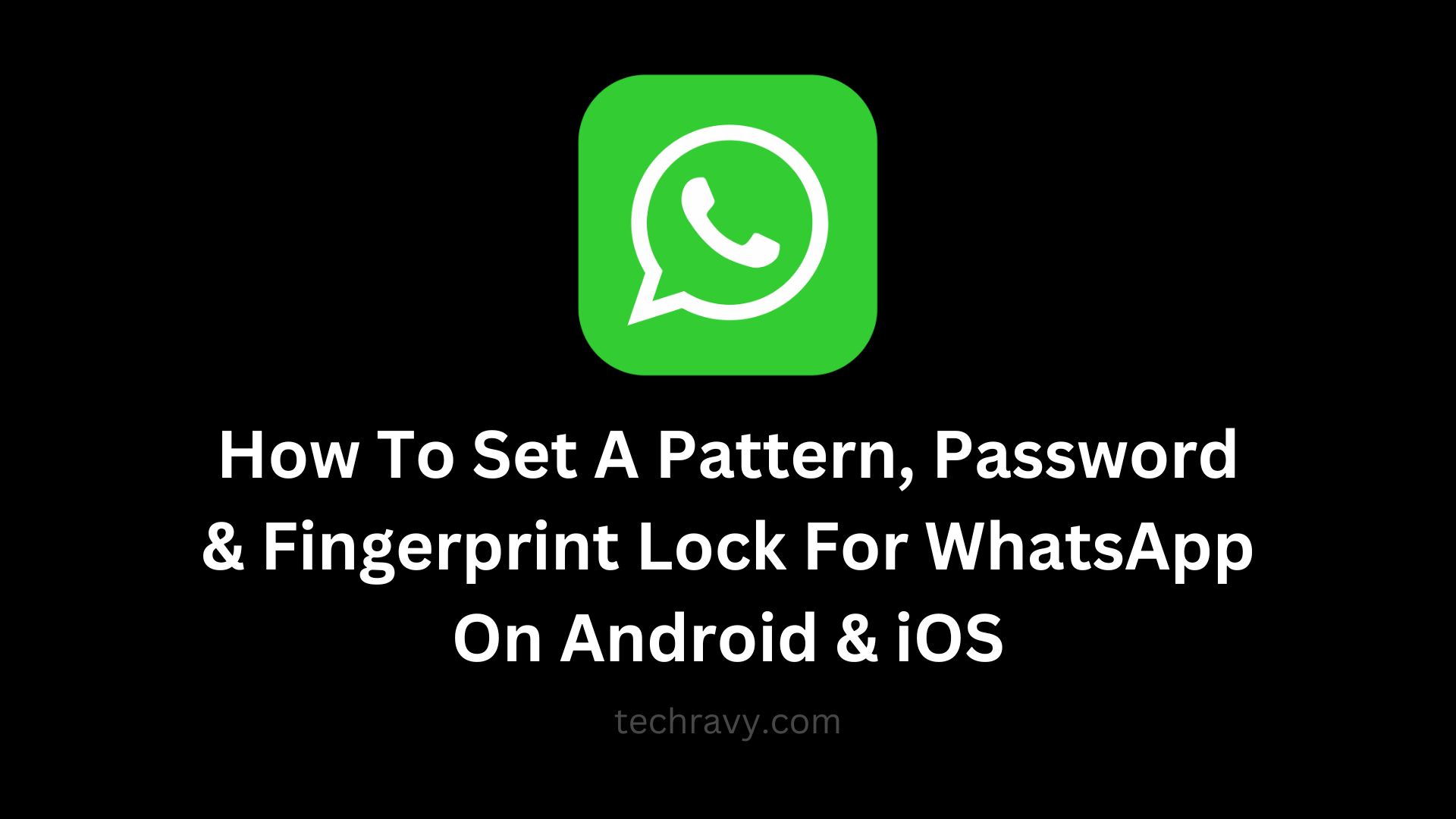WhatsApp, with over a billion downloads on both Android and iOS, is one of the most widely used social messenger apps. While it offers a host of fantastic features for instant messaging, privacy is of paramount importance. If you want to safeguard sensitive messages and media files from prying eyes, read on to discover how to set a pattern, password, and fingerprint lock for WhatsApp.
In today’s world, data privacy is becoming increasingly crucial. Cases of data theft are all too common, and it’s not always feasible to keep an eye on your smartphone 24/7. This guide will show you how to enhance WhatsApp privacy using technology and APK locker applications, providing you with peace of mind and relaxation.
The Ultimate WhatsApp Privacy Solution
To shield your WhatsApp chats, images, media, and videos from unwanted access, you need the right application. In this blog, we recommend using AppLock, an application that stands out as one of the best for this purpose.
How to Set a Pattern Lock for WhatsApp
Follow these simple steps to lock your WhatsApp with a pattern:
Step 1: Download and install AppLock from the Google Play Store on your Android device.
Step 2: After installing the app, open it. On the first launch, you’ll be prompted to draw an unlock pattern, which will also be used to secure AppLock itself.
Step 3: For added security, associate your email account with the app.
Step 4: In the “General” category, locate WhatsApp and tap on it.
Step 5: Enable “Permit usage access” by toggling it on.
Step 6: Confirm the permission by tapping “Permit.”
Now, your WhatsApp is secured with the pattern lock you set in AppLock.
Changing Your AppLock Pattern
If your pattern lock is no longer a secret, and you wish to change it, follow these steps:
- Open AppLock.
- Go to “Protect.”
- Choose “Pattern Lock.”
- Select “Change Unlock Pattern.”
- Draw a new pattern and remember it.
How to Set a Password Lock for WhatsApp
If you prefer a password lock instead of a pattern, follow these steps:
Step 1: Download and install AppLock on your Android or iOS device.
Step 2: Open the app and set a pattern for unlocking the app.
Step 3: Add an email account for security purposes.
Step 4: In the “General” category, locate WhatsApp and tap on it.
Step 5: Tap “Permit” to agree to the app’s permissions.
Step 6: Tap “Protect” and select “Unlock Settings.”
Step 7: Choose “Password.”
Step 8: Set a new, unique password for your WhatsApp.
Your WhatsApp is now secured with a password.
Locking WhatsApp with Your Fingerprint
WhatsApp recently introduced a fingerprint lock feature that’s available on both Android and iOS devices. Here’s how to set it up:
On Android:
Step 1: Open WhatsApp and go to your account settings.
Step 2: Tap “Privacy,” and scroll to find “Fingerprint lock.”
Step 3: Enable the option, and you’ll be prompted to confirm your decision by using your registered fingerprint.
On iOS:
Step 1: Open WhatsApp on your iOS device.
Step 2: Go to “Settings” and then “Privacy.”
Step 3: Scroll to find “Screen Lock,” and toggle it on. It will work regardless of whether you have Touch ID or Face ID enabled on your Apple device.
In Conclusion
By following the steps above, you can significantly enhance the privacy of your WhatsApp messages, images, and media files. With AppLock on your device, you can rest assured that your private chats and media are safe from prying eyes. If you have any questions or concerns, please don’t hesitate to ask in the comment section below. Your privacy is essential, and we’re here to help you protect it.